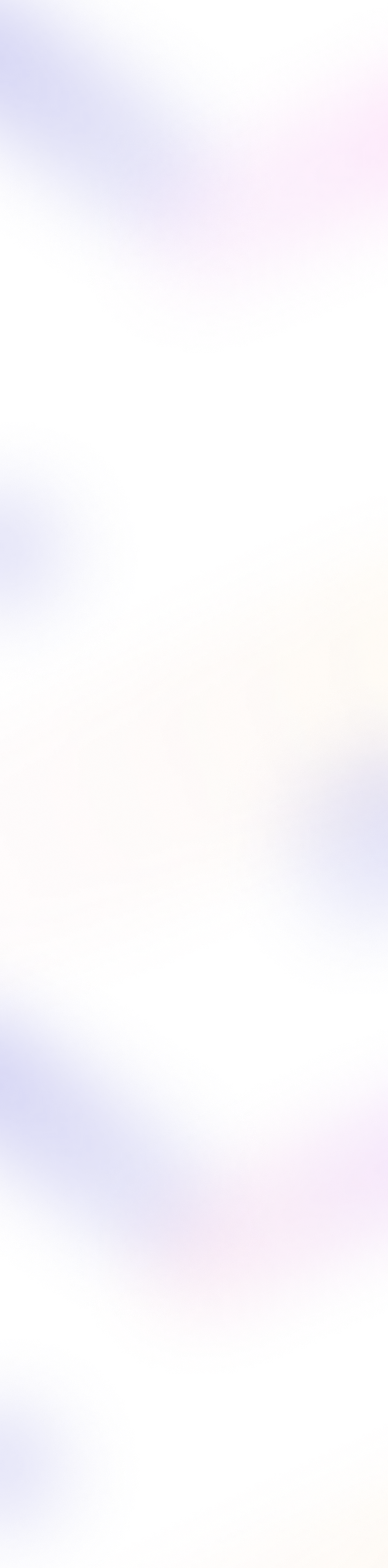Microsoft Power Automate is a tool that is increasingly being used by companies to automate tasks in an accessible way. Without much programming knowledge, it is possible to create workflows between apps, files, and data in a practical and straightforward way to automate time-consuming tasks. Today we are in conversation with Luca Meima and Nick Wesseling, PA specialists at MvR Digital Workforce. We asked them a few short questions to understand more about this topic.
Hello Luca, hello Nick, thank you for your time. You are specialists in the field of PA, what is Microsoft Power Automate and what can you do with it?
Power Automate is software that makes it easy to automate everyday tasks (mainly) within your Office365 environment. With ‘low-code’ and ‘drag-and-drop’ features of the software, it is very user-friendly and everyone can quickly take advantage of the many possibilities that Power Automate offers. For example, think of automatically saving email attachments in SharePoint, or saving responses from a Forms form in a SharePoint list. Power Automate can also work outside the Office365 environment, but this requires more programming skills. However, we see that Microsoft invests a lot of time and energy into Power Automate; new connections with applications outside the Office365 environment are added weekly!
When do you use it in combination with UiPath?
Power Automate can also be used in combination with UiPath. As mentioned earlier, this requires more programming skills. You then make use of API calls (Application Programming Interface). APIs enable two different applications to ‘speak’ to each other.
Power Automate is very good at simply automating Office365 tasks and is therefore very focused on working in the Cloud. Additionally, it has a unique strength in working well with triggers; Power Automate can monitor your mailbox all day, waiting for that one specific email.
UiPath is good at automating more complex tasks across many types of applications, including desktop applications, where you can replicate real mouse clicks and typing actions. The combination is handy, for example, when you want to continuously check your Outlook email (via Power Automate) and then input the information from the email into an application, such as a case management system. Power Automate then continuously checks the email, and as soon as an email arrives, it sends a request (via an API) to UiPath. UiPath then executes the process steps in the case management system.
Which customers is it interesting for? What does a training session look like?
For customers who work a lot in the Office365 environment, training in Power Automate is very interesting. If you use Outlook for email, store your documents in SharePoint, and also make use of Forms forms within your environment. Through this training, you will see opportunities to implement Power Automate within your own organization. Furthermore, you will learn the basic techniques so that you can start working independently and become familiar with Power Automate.
In the training, it is first explained what Robotic Process Automation (RPA) entails, as Power Automate and UiPath fall under this technique. Then there is a specific focus on Power Automate, and some basic principles are explained. After this, participants get started with a specially developed workbook. This workbook provides step-by-step instructions on what you need to do and why you are doing it. There is also an effort to convey the basic skills in such a way that the foundation of knowledge about Power Automate sticks well. Additionally, attention is paid to how to create a flowchart from a process (which you can see as a blueprint of the process) and how to then translate this into a solution in Power Automate.
What trainings do you offer?
We offer three different types of training: a basic training, an intermediate training, and an advanced training. In the intermediate and advanced training, the step-by-step guidance becomes less extensive, so you will start applying the logic of Power Automate on your own. We also delve deeper into the theory; thus we will look at variables, loops, and work with dates and times. The trainers are always available for questions and also want to help you think about processes within your own company.
This can be done through an in-company training at the location, where you follow the training together with your colleagues. Or you can register individually during the open registration days (via Incompanybrain).
Give us three terms or definitions that relate to Power Automate and that our readers should know to be prepared for the future.
‘A digital assistant for everyone’, creating a digital assistant via Power Automate is so easy that you no longer have to do all your administrative tasks yourself.
‘Time left for the more important tasks’, with Power Automate you have time left for the tasks where you can find more challenge.
‘Digital assistants are getting smarter’, with the advent of artificial intelligence, digital assistants can do more and learn to do even more themselves.
MvR Digital Workforce and Incompanybrain offer in collaboration Power Automate Trainings for different levels and, if desired, also tailor-made. The trainings cover the world of Intelligent Process Automation, how Power Automate works, and how it helps an organization. In addition to theory and a demonstration, the necessary exercises are, of course, provided. Would you like to talk with Nick or Luca to explore how you can implement PA in your organization? Email directly to luca.meima@mvr.nl or nick.wesseling@mvr.nl.
MvR Digital Workforce regularly publishes about RPA and AI. Do you want to know more about these topics? Subscribe to our free newsletter!